You can divide your Hard Disk in different partitions.But by default,
there are only one single partition.With signle partition there are many
chances for data loss.So you have two or three partition of your Hard
Disk.But how to Create partition without formatting system?You can
create partition with and without formatting system.Second option is
better.
First of all follow this steps before creating partitions:
Backup important data or create System images.
Have another drive prepared in case the existing one crashes.
You can use third party software to create new partition.
Download EaseUS Partition Master
1.Open "RUN"(Press Windows logo + R) and type "diskmgmt.msc".then press Enter.You will Disk Management utility.
2.You can see here your all the current partitions.You have free space for creating new partitions.You can also format your drive using this operation.
3. First Right click on your current partition and select "Shrink Volume".
4.The next window will ask you to ‘Enter the amount of space to shrink in MB’. This is the size you want to make the partition of..Now you need to enter the amount you want to shrink the hard disk by in megabytes.
(You have to enter values in MB and 1GB = 1000 MB)
For example if you want to create a 1 gigabyte partition, enter 1,000 megabytes in the text box. Now click “Shrink.”
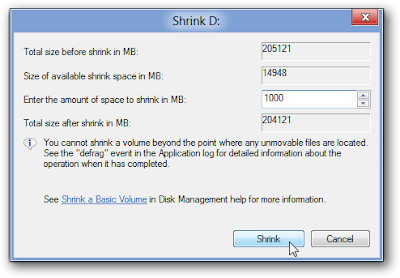 4.After this process you can see one new partition.It will show the amount of unallocated space.So you have allocate memory.
4.After this process you can see one new partition.It will show the amount of unallocated space.So you have allocate memory.
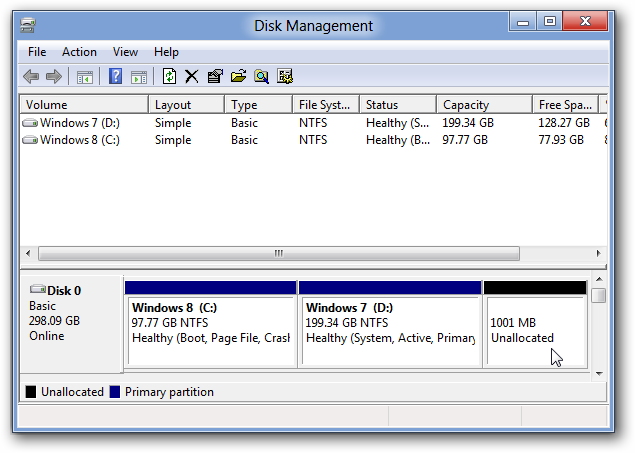 5.Right-click on the unallocated space and choose "New Simple Volume".Then click on Next.
5.Right-click on the unallocated space and choose "New Simple Volume".Then click on Next.
6.Assign different drive letter that is not used and click on Next.
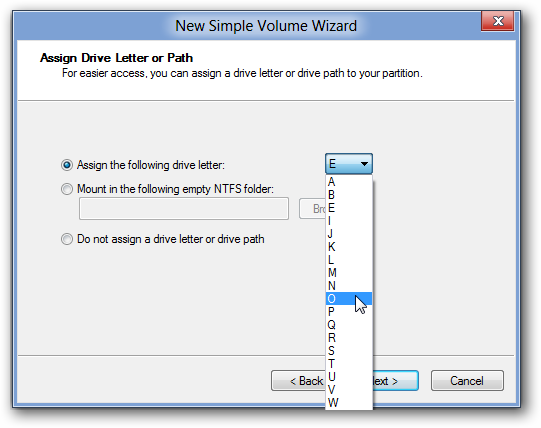 7.Next you have to select one option for your drive.If you want to use this drive as a system drive then you have to select "NTFS".Otherwise you can choose "FAT 32".Then select finish.
7.Next you have to select one option for your drive.If you want to use this drive as a system drive then you have to select "NTFS".Otherwise you can choose "FAT 32".Then select finish.
8.Enter drive name in the "Volume Label" box.
9.You can see a new partition with your selected letter and memory and most important without formatting system.
First of all follow this steps before creating partitions:
Backup important data or create System images.
Have another drive prepared in case the existing one crashes.
You can use third party software to create new partition.
Download EaseUS Partition Master
1.Open "RUN"(Press Windows logo + R) and type "diskmgmt.msc".then press Enter.You will Disk Management utility.
2.You can see here your all the current partitions.You have free space for creating new partitions.You can also format your drive using this operation.
3. First Right click on your current partition and select "Shrink Volume".
4.The next window will ask you to ‘Enter the amount of space to shrink in MB’. This is the size you want to make the partition of..Now you need to enter the amount you want to shrink the hard disk by in megabytes.
(You have to enter values in MB and 1GB = 1000 MB)
For example if you want to create a 1 gigabyte partition, enter 1,000 megabytes in the text box. Now click “Shrink.”
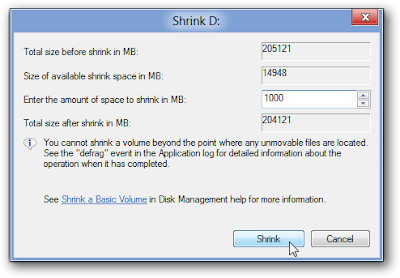
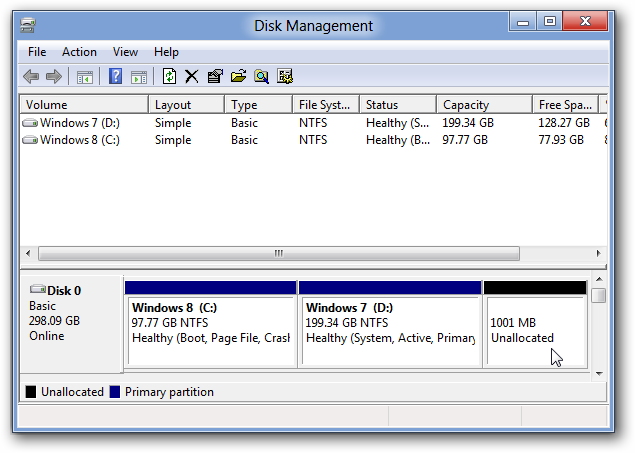
6.Assign different drive letter that is not used and click on Next.
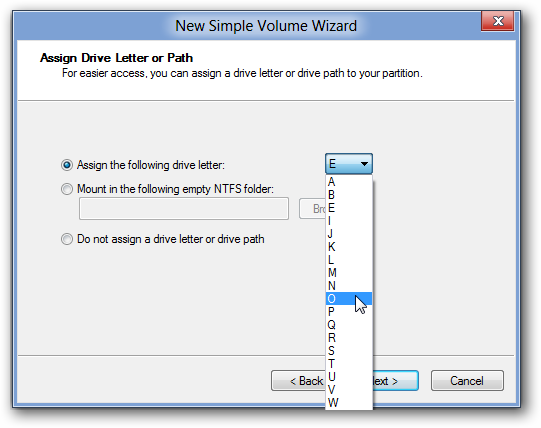
8.Enter drive name in the "Volume Label" box.
9.You can see a new partition with your selected letter and memory and most important without formatting system.
Source:Dell
No comments:
Post a Comment