Google recently introduced new inbox style for Gmail, it automatically groups all your email messages into five different of tabs such as Primary, Social, Promotions, Updates and Forums. So you can easily identify certain categories of emails in specif tabs.
If you want to try Gmail's new inbox, you can enable it just in a minute. Simply follow the below steps to know how to enable it
How to Enable:
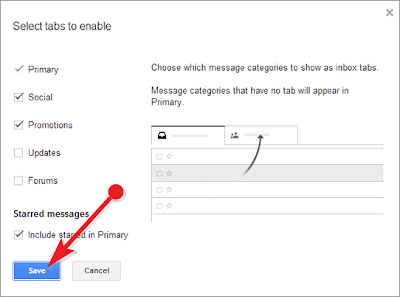
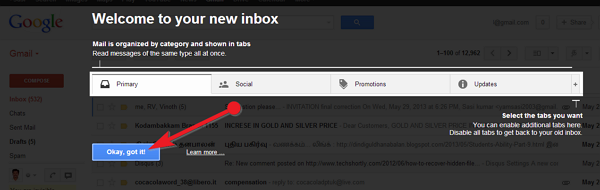
How to Enable:
- Sign in to your Gmail account
- Click on the gear icon which is placed on top right corner
- Then select Configure Inbox in drop down menu (if you can't find it wait for few days to appear)
- The pop up window opens, check the boxes of the tabs you want to see
- Then click Save button
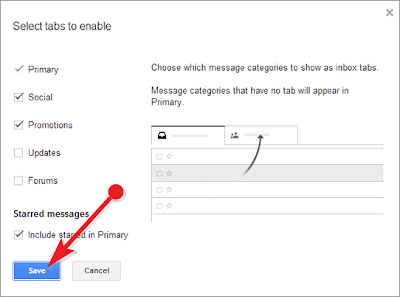
- Finally click on Okay, got it! button
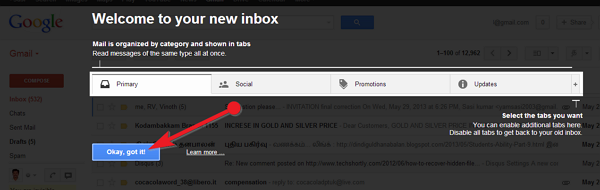
That's all you have successfully enabled new Gmail inbox. In case if you don't like new Gmail inbox, you can disable it anytime by clicking on the gear icon - Configure inbox .


No comments:
Post a Comment